Introducing Dataset Deployments with pbi-tools (Preview)
Overview: Features available in the preview
- Use the new
Datasetmode in a deployment manifest to deploy a tabular dataset to a XMLA endpoint (only Power BI Premium/PPU supported at this point). - Folder (PbixProj) and File (.bim) sources are allowed.
- Dataset refresh can be enabled to run as part of the deployment. All refresh types listed here are supported. Refresh can be enabled/disabled in each environment individually.
- PowerQuery parameters declared in the model can be replaced as part of the deployment. Only
textparameters are supported. - Only Power BI service principals are supported to authenticate with.
- Any number of environments can be declared in the manifest. The environment is specified as part of the
pbi-tools deploycommand. - Each environment supports the
workspace,displayNameandrefreshproperties.workspacecan be the Name or the ID and is required.displayNamedetermines the name of the target Power BI dataset. If omitted, this defaults to the source folder/file name.workspaceanddisplayNamesupport parameter replacement. System parameters provided automatically are:ENVIRONMENT,FILE_NAME_WITHOUT_EXT,PBIXPROJ_FOLDER(Folder source only),FILE_NAME(File source only). In addition, all User parameters (declared in the same deployment manifest) are available.
- Use the
WhatIfdeployment option to verify the setup, validate credentials, and provide a detailed view of runtime parameters. - The
deploycommand is supported in all flavors ofpbi-tools: The Desktop CLI, the Core CLI, and the (Linux) Docker container. For CI/CD pipelines, use of the Docker container is highly recommended. - An end-to-end example using GitHub Actions is available at: https://github.com/pbi-tools/dataset-devops-demo (All workflow runs).
Dowload the Preview
The Deployment Manifest
The Deployment Manifest is a json file named .pbixproj.json which should be placed in the root of the repository. The same file can be used to describe multiple deployments to perform against sources inside the same repository. An example manifest can be found here: https://github.com/pbi-tools/dataset-devops-demo/blob/main/.pbixproj.json.
- This manifest contains a single deployment profile called “Contoso”.
- SOURCE
- The “Contoso Sales” folder is declared as the deployment source. This is a PbixProj folder generated from a PBIX dataset via
pbi-tools extract. Alternatively, aFilesource could be declared with the Path pointing to a BIM/TMSL file (for instance, from a Tabular Editor project).
- The “Contoso Sales” folder is declared as the deployment source. This is a PbixProj folder generated from a PBIX dataset via
- AUTHENTICATION
- A service principal in the
pbitools.orgtenant is declared. The secret is provided via thePBI_CLIENT_SECRETenvironment variable. - Define it as a GitHub Actions Secret and ensure the workflow file references the secret at the
pbi-tools deploystep, see below. - Ensure the service principal is authorized at the Power BI Tenant level and has at least Contributor permissions in the destination workspaces.
- A service principal in the
- OPTIONS
refresh/skipNewDataset: Since credentials for XMLA-deployed datasets need to be set explicitly in Power BI Service (see here), this setting skips refresh for any newly created datasets (the refresh would fail). Only datasets already existing before the deployment will be refreshed automatically.refresh/method: “XMLA” is the only supported method during the preview. An altenative “API” refresh method will be added later.refresh/type: Supports any of the refresh types listed here.dataset/replaceParameters: Enables PQ parameter replacement inside the model, see below.
- PARAMETERS
- Parameters declared here can be used within environment properties and as part of PQ parameter replacement.
- Only string values are allowed.
- Values can contain references to environment variables, using the
%VARIABLE_NAME%syntax. - The example uses three default GitHub Actions environment variables to inject the GitHub branch name, run ID, and commit SHA into the model.
- ENVIRONMENTS
- Development
- Deploys into the “Datasets [DEV]” workspace. The dataset name receives a “[DEV]” suffix, i.e. resolves to “Contoso Sales [DEV]” in this case.
- Development is the default environment and can be omitted when invoking
pbi-tools deploy.
- UAT
- Deploys into the “Datasets [PROD]” workspace. The dataset name receives a “[UAT]” suffix, i.e. resolves to “Contoso Sales [UAT]” in this case.
- Production
- Deploys into the “Datasets [PROD]” workspace.
- Since
displayNameis not declared, the name is derived from the source, “Contoso Sales” in the example.
- All environments have refresh enabled (defaults to
falseif omitted).
- Development
Example: Integrate into GitHub Actions
An example GitHub workflow definition is available here: https://github.com/pbi-tools/dataset-devops-demo/blob/main/.github/workflows/deploy-uat.yml.
- Triggers
- The UAT workflow shown above is triggered when changes are pushed to any of the
Release/*branches. - Alternatively, the workflow can be invoked manually. In that case, it is possible to run
pbi-tools deployin WhatIf mode.
- The UAT workflow shown above is triggered when changes are pushed to any of the
- Deployment job
- The job runs on the standard Ubuntu runner and uses the
pbi-tools-coreDocker container, which has all dependencies pre-installed. This is the recommended configuration as it keeps the workflow definition simple and improves execution times. pbi-tools infois executed first. This is not required and merely serves informational and diagnostics purposes.pbi-tools deployruns next, conditionally in WhatIf mode.- The
PBI_CLIENT_SECRETenvironment variable required by the deployment manifest is injected from GitHub Actions secrets. Secrets are not made available as environment variables automatically, and need to be declared explicitly.
- The job runs on the standard Ubuntu runner and uses the
WhatIf
Very useful when creating the deployment manifest for the first time, and to debug issues in different environments, is the pbi-tools deploy WhatIf mode. It runs through all relevant aspects of the deployment without modifying any remote assets. Furthermore, additional diagnostic log messages are emitted.
Deployment steps checked via WhatIf:
- Authentication settings are correct and an access token can be retrieved.
- The sources can be accessed and a valid model definition can be generated.
- The destination workspace can be resolved and accessed.
- Would the deployment create a new dataset or overwrite an existing one?
- All parameters are fully resolved and matching PQ parameters are listed.
Invoke WhatIf mode as pbi-tools deploy {src-folder} {profile-name} {environment} -whatif.
This is an example output from a WhatIf run of the sample project:
Reading PBIXPROJ settings from: /__w/dataset-devops-demo/dataset-devops-demo/.pbixproj.json
=== Deployment WhatIf mode enabled ===
Starting deployment 'Contoso' into environment: Development ...
Determining dataset from Folder source: "./Contoso Sales"
Base folder: /__w/dataset-devops-demo/dataset-devops-demo
Reading PBIXPROJ settings from: /__w/dataset-devops-demo/dataset-devops-demo/Contoso Sales/.pbixproj.json
Acquiring access token...
Token Endpoint: https://login.microsoftonline.com/pbitools.org/oauth2/v2.0/token
Access token received. Expires On: 05/30/2022 07:55:16 +00:00
---
Resolved workspace ID '356c7e5e-12e3-4866-8641-2170156befd9' for workspace: 'Datasets [DEV]'
Dataset: /__w/dataset-devops-demo/dataset-devops-demo/Contoso Sales
DisplayName: Contoso Sales [DEV]
Parameters:
* Version = "1.1.0"
* GH-Branch = "Release/1.1"
* GH-RunId = "2407292584"
* GH-SHA = "2f18ee44542cb35ef08236ca25ce9a98224f7d04"
* ENVIRONMENT = "Development"
* PBIXPROJ_FOLDER = "Contoso Sales"
* FILE_NAME_WITHOUT_EXT = "Contoso Sales"
Workspace: Datasets [DEV] (356c7e5e-12e3-4866-8641-2170156befd9)
---
Connecting to XMLA endpoint: powerbi://api.powerbi.com/v1.0/myorg/Datasets [DEV]
Server Properties:
* CompatibilityMode : PowerBI
* ConnectionString : Data Source='powerbi://api.powerbi.com/v1.0/myorg/Datasets [DEV]';
* DefaultCompatibilityLevel : 1500
* Edition : Enterprise64
* ID : autopremiumhostuksouth000-058
* Name : Datasets [DEV]
* SupportedCompatibilityLevels: 1100,1103,1200,1400,1450,1455,1460,1465,1470,1475,1480,1500,1510,1520,1530,1535,1540,1545,1550,1560,1561,1562,1563,1564,1565,1566,1567,1568,1569,1570,1000000
* Version : 16.0.30.25
Deserializing tabular model from sources...
Setting model expression [Version]
Old value: "VERSION" meta [IsParameterQuery=true, Type="Text", IsParameterQueryRequired=true]
New value: "1.1.0"
Setting model expression [GH-SHA]
Old value: "GH-SHA" meta [IsParameterQuery=true, Type="Text", IsParameterQueryRequired=true]
New value: "2f18ee44542cb35ef08236ca25ce9a98224f7d04"
Setting model expression [GH-RunId]
Old value: "GH-RunId" meta [IsParameterQuery=true, Type="Text", IsParameterQueryRequired=true]
New value: "2407292584"
Setting model expression [Environment]
Old value: "ENVIRONMENT" meta [IsParameterQuery=true, Type="Text", IsParameterQueryRequired=true]
New value: "Development"
Setting model expression [GH-Branch]
Old value: "GH-Branch" meta [IsParameterQuery=true, Type="Text", IsParameterQueryRequired=true]
New value: "Release/1.1"
Checking for existing database with matching name...
Matching dataset found.
TOM Database Properties:
* ID : 456ee36c-c19e-4aca-ac58-7c1468f80ce4
* Name : Contoso Sales [DEV]
* Description :
* CompatibilityLevel : 1550
* CreatedTimestamp : 05/26/2022 12:09:46
* StructureModifiedTime : 05/26/2022 12:09:54
* EstimatedSize : 9742372
Deployment completed successfully.
Injecting build/deploy metadata into the model
The example project demonstrates an advanced use case for PQ parameter replacement, a feature very unique to pbi-tools! Firstly, the model contains a table called “Info” which is used to hold metadata information about the dataset, exposed via model measures. All table columns are hidden which displays it as a measure-table in Power BI:
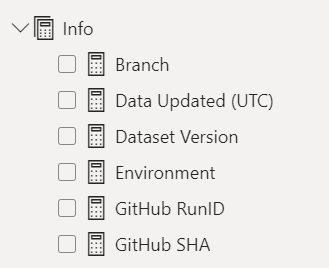
The PowerQuery source for the table references various PQ parameters in addition to a timestamp that’s resolved at the point of refresh:
let
Source = #table(type table
[
#"Label" = text,
#"Timestamp" = datetime,
#"Text" = text
],
{
{ "Data Updated", DateTimeZone.RemoveZone(DateTimeZone.UtcNow()), null },
{ "Version", null, #"Version" },
{ "GitHub SHA", null, #"GH-SHA" },
{ "GitHub RunID", null, #"GH-RunId" },
{ "Branch", null, #"GH-Branch" },
{ "Environment", null, #"Environment"}
}
)
in
Source
Secondly, the pbi-tools deployment manifest declares various parameters that match those PQ parameters. With the dataset/replaceParameters option enabled, those PQ parameters will have new values injected, generally ones which are only available at the time of deployment (for instance, the source branch). The replacement will also convert the PQ parameters to simple scalar values which has the added benefit that those will no longer show up in the Power BI dataset settings (where values are editable to authorized users).
Lastly, each of the info values has a corresponding DAX measure defined allowing to expose the injected values in any report connected to the dataset. For instance, the “Branch” measure has this DAX formula:
LOOKUPVALUE(Info[Text], Info[Label], "Branch")
This is a multi-row card visual displaying all Info parameters from the sample project:
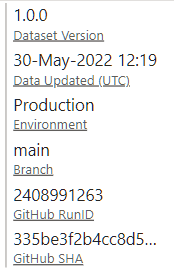
Find the full setup of this feature in the sample repository here.
Additional features planned/Not in scope
- Support TOM refresh policies Planned
- Support selective refresh types (for instance,
Fullfor some tables/partitions, andAutomaticfor all others) Planned - Support conditional refresh: Evaluate the update impact report and determine whether changes committed require a refresh (measure-only updates, for instance, do not) Requires votes
- Implement “API” refresh mode Planned
- Deploy to Azure Analysis Services Requires votes
- Set Power BI refresh schedule as part of deployment Planned
- Set Power BI datset users Planned
- Bind dataset to gateway Planned
- Allow deploying a report committed as part of the same PbixProj as a separate thin report Planned
- The Tabular Editor Save-to-folder format is not currently supported as the PbixProj model format has some differences. Achieving parity with Tabular Editor and being able to support existing Tabular Editor projects directly is planned and tracked in GitHub Issue #36. Important
Feedback Requested
The Dataset deployment mode is provided as a preview now to allow the implementation to stabilize for the RC.2 release.
Please do try out the new features and provide your feedback! Use the existing GitHub issue or create a new one.